AX Translate App: Getting Started for Translators
TIP
This tutorial is a beta version. If you have any comments, feel free to report them to your CS-Agent or our support via chat. We appreciate your feedback.
Prerequisites for Working with the AX Translate App
To work with the AX Translate App, you need to have
- an activated account
- assigned Translation Packages
What you learn in this tutorial
In this tutorial, you will learn...
- ... how a text generation translation differs from traditional translations.
- ... how the workflow in the Translate App works
- ... which different items are due for translation and how they are characterized.
How does data-to-text generation work?
On the AX NLG platform texts are generated automatically based on structured data.
Data is uploaded, then a set of rules is formulated that determines how the variable parts that are derived from data appear in the text, what formulations are used, and what the grammatical relationships look like.
The finished text is then created from the combination of data and a rule set. This creates a unique text for each data set.
// add some information on data-to-text
Statements and Containers – Key Concepts of the NLG Platform
A key concept on the NLG platform is the Statement. It is a content and linguistic unit including the static and variable parts (Containers). Statements can be structured with Branches to provide alternative phrasing.
Containers store necessary information for the correct output of the Statements*: Which data should be inserted at this point and also details about the grammar.
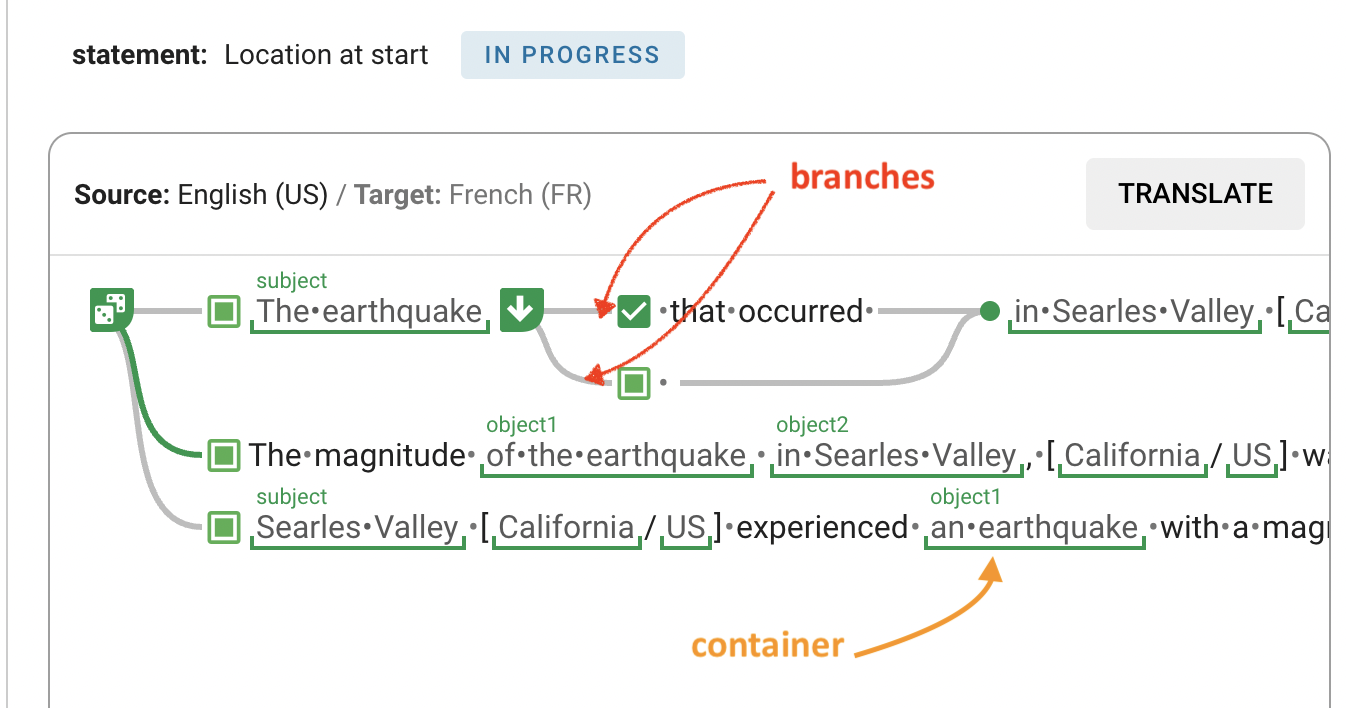
How to translate on the Translate App
In order to be able to perform translation tasks separately, the parts relevant for translation are bundled into translation packages in AX Cockpit. These translation packages can then be accessed from the Translation App.
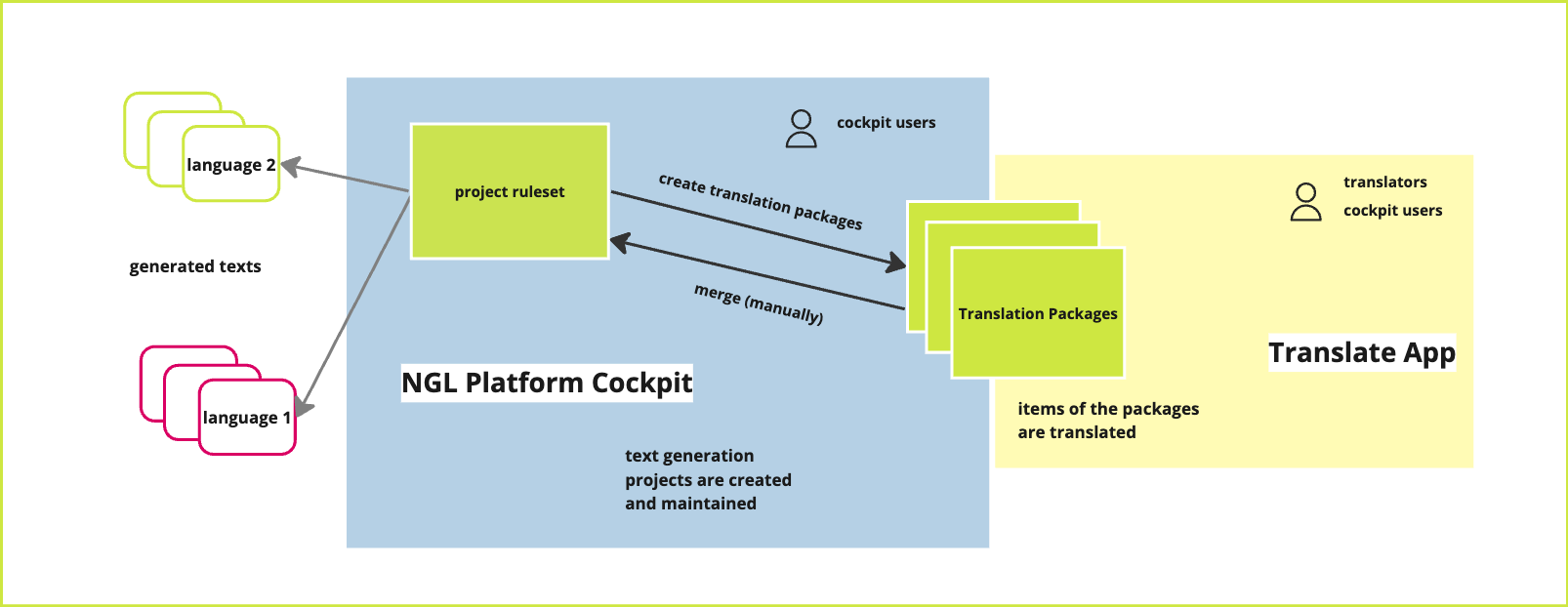
Principles for translation in text generation projects
For translation work, it is important to know that text generation does not involve the complete translation of individual texts from the source language to the target language. Rather, it involves the transfer of the data (if it has not already been translated), the set of rules, and its linguistic components into the new language. These components can then be used to generate individual texts in the target language.
Translation for text generation in the Translation app is characterized by two basic principles that distinguish the procedure from common translation:
The translation does not deal with a continuous text but includes multiple items that have to be translated and in some cases annotated with grammar information.
The translation is performed on a specific real data set. However, it must work for different data sets. This is primarily important for the translation of statement items, that consist of static and variable text parts, i.e. values derived from data. For this, the Translation Packages have one or more preset data sets (Preview Test Objects) integrated. If there is more than one, you can choose one or view your translation suggestion with different Preview Test Objects.
The Workflow on the Translate App
- The dashboard of the application displays all the Translation Packages assigned to you, along with their source and target languages.
- Clicking on a translation package brings up a list of items to be translated.
- You start your work by clicking the Translate Next button and work through the list of items in the translation package from top to bottom.
- The Translate button initiates an automated machine translation, which you then review and improve.
- When you have successfully translated the article, you can mark it as Submitted. If you still have questions, select an option from the Skip menu and add a comment if necessary.
- Continue through the entire Translation Package.
// add image: simple circle workflow
Types of translate items & what you need to know for translation
The item types refer to functional elements on the NLG platform. There are four types:
- Statement
- Phrase
- Lookup_Entry
- Lexicon Entry
The main item types are Statement items with Branches and Containers. Data Content in Containers usually does not need to be translated. In most cases, the data is already available in the target language, or it is transferred via lookup tables, i.e. it has already been translated elsewhere.
However, it is useful to check the grammatical information in the Containers of the target language, because there may be discrepancies between the necessary grammatical information of the source and the target language.
The two items Lookup_Entry and Phrase are handled in the same way in the Translate App. The task here is to transfer the basic forms in the tables of the source language into the basic form of the target language.

TIP
In linguistics a "head" is the keyword that determines the nature of a phrase (in contrast to any modifiers or determiners).
Lexicon entry items are a special case in that they are not items that need to be translated, but are forms where grammatical information about a word is entered.***
![]()
3 Tips for a good workflow on the Translate App
Go through the entries in the order they appear (">" takes you to the next entry), and skip them if you get stuck on something. Following the order ensures that the items are translated in a meaningful sequence. For example, in some cases, you may need a translation of a lookup_entry first, which is then used in later statements.
Following the order ensures that the items are translated in a meaningful sequence. For example, in some cases, you may need a translation of a lookup_entry first, which is then used in later statements.
When you are done with a statement, change the Preview Test object to check if the translation also works with different data sets.
Use the comment function to communicate with your AX Cockpit project manager. This way you can clear up ambiguities or get additional information that will make your work easier.
What to do next?
Do you want to get started right away? Log in. You can always get help from AX Support via chat.
Do you want to read up on things: Go to the NLG Cloud documentation
